What is MFA and why everyone needs it
Awooga, awooga—all aboard!
MFA stands for Multi-factor Authentication, and if you’re not already on this security train, it’s high time you hop aboard.
What is MFA, anyway?
Multi-factor Authentication, affectionately known as MFA, is a method of layering identification processes. Ensuring someone is who they say they are can be a tricky business, so having multiple types of authentication can help a user stay secure.
You might also see MFA called “2FA,” meaning two-factor authentication to specify the number of types of authentication required. “Multi” opens it up to more, or at least a non-specified amount.
But understanding what the acronym means is just step one. Practically speaking, MFA refers to the process of using at least two identity checks to prove you are who you say you are when logging into an account. The first one is often a password. Then the secondary check takes place—you’ve probably encountered this when something like your bank account wants to send a numerical code on your phone, which you then enter to continue logging in. That’s MFA in action!
Why can’t I just have two passwords?
Here’s the gist: MFA requires you to prove your identity using not just one of the following categories, but at least two:
- Something You Know: Usually, this is a password or pin. You’ve likely been using this one since the dawn of the internet.
- Something You Have: This category includes things like your smartphone or a key fob you might use to swipe in. If you have your phone, you can be sent a code or use an authenticator app where the codes change frequently.
- Something You Are: This is where it gets high-tech. Biometrics include fingerprint, facial recognition, or iris/retinal scanning.
So, MFA is essentially a way of layering at least two separate types of defense. It means even if someone has your password, they’ll still need something like your fingerprint to get into your account…which they’re not getting.
Why Do You Need MFA?
For businesses, MFA is invaluable. Imagine your business as a vault, filled with precious digital treasures: customer data, financial records, and sensitive information. Now picture a gang of cybercriminals itching to break in. Without MFA, it’s a little like leaving your vault door locked with a large window wide open right next to it.
Due to rampant issues around password hygiene, password reuse, and ongoing data breaches, we’re in a bit of a pickle with passwords. While users can still choose better, stronger passwords, businesses now hold a lot of responsibility to protect their assets in other ways.
Who Needs MFA?
In case you haven’t guessed it: everyone does.
If you’re thinking, “Do I really need this? My business is small, and I’m not exactly a tech guru…” stay with us. Here’s why people in your circle need MFA:
- Every Business Owner: If you have an online presence—small or big, of any industry— you’re a target. Cybercriminals love small businesses in particular because they often lack robust security measures. Don’t make it easy for them.
- Your Employees: If your business has a team, it needs MFA, too. After all, these members hold the keys to your digital kingdom—if they can log in or access files, their accounts are targets.
- Customers and Clients: If your customers have accounts on your website, you’d be doing both them and yourself a huge favor by offering MFA. It boosts customer confidence in the security measures you have in place, and it helps protect their data.
How to Set Up MFA–Easy as Pie!
Now you understand MFA a little more…and we’re happy to tell you setting it up can be very straightforward. For many of your existing accounts, you probably have the option to enable MFA already. Here’s how to do it:
- Go to Account Settings: Access your account settings on the platforms you use. Look for “Security” or “Privacy” options. Every platform is different, so be patient and nose around.
- Hit “Enable MFA”: Find the MFA option and enable it. Follow the platform’s instructions for setting it up.
- Scan the QR Code: If you’re using a mobile app like Google Authenticator or Authy, you’ll usually scan a QR code provided by the platform. This links the app to your account.
- Save Backup Codes: Platforms often provide backup codes. Keep these in a safe place, like LastPass. They’re your ticket back in if you lose access to your MFA device.
- Test It Out: Log out and try logging back in. You’ll need to enter the MFA code generated by your chosen method.
Congratulations! You’ve just fortified your digital defenses.
Multi-factor authentication isn’t just another tech buzzword. It’s a necessary step of a basic defensive security posture. Whether you’re a solo entrepreneur or run a small team, MFA can help protect your data, your clients, your business operations, and your employees’ identities.
For more security tips to help protect your small business, schedule a free 15-minute cybersecurity assessment today.